[PR]上記の広告は3ヶ月以上新規記事投稿のないブログに表示されています。新しい記事を書く事で広告が消えます。
Visual StudioからWindows 11(ビルド22000)をisoファイルをダウンロードし、Windows 11 Proをインストールしたところ、正式サポートされていないがインストールすることができた。
この場合、Lenovo Commercial Vantageをsupport.lenovo.comからダウンロードしてインストールすることでThinkVantage同様にドライバなどの導入が可能になる。
1.Lenovo Commercial Vantageをダウンロードする。
Commercial Vantage(企業向け)を以下URLからダウンロードする。
2.ダウンロードしたファイルを右クリックして「すべて展開」を行う。
3.setup-commercial-vantage.batを右クリックして「管理者として実行」を行う。
4.Windowsキーを入力、Commercial Vantageを起動する。
5.Commercial Vantageが起動、デバイス→システム アップデートを行いドライバを導入する。
ThinkPadの管理ツールとしてLenovo Vantageがある。
現在、Lenovo VantageはMicrosoft Storeで提供されている。
ThinkPadにWindows 10 Enterprise LTSC(旧LTSB)を導入している環境へのLenovo VantageはMicrosoft Storeを利用できないLTSCでも以下手順で導入が可能。
※ただしX220の場合、バッテリーやFnキーのホットキー統合機能のドライバはLenovo Vantageでは提供されていないことに注意。
1.lenovo.comより企業向けのLenovo Vantageをダウンロードする。
Lenovo Vantage/ Lenovo Settings アプリ(企業向け)
https://support.lenovo.com/jp/ja/solutions/hf003321
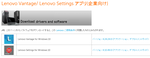

2.ダウンロードしたLenovo Vantageをzip解凍する。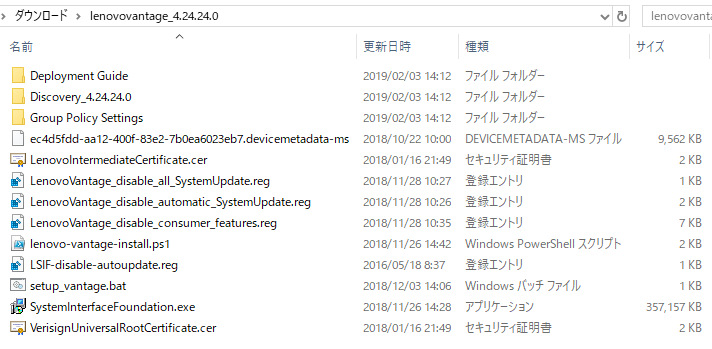
3.管理者権限でコマンドプロンプト(cmd.exe)を起動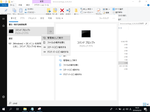
4.解凍したディレクトリに移動、setup_vantage.batファイルを実行する。バッチファイルが終了するまで数分程度待つ。
バッチファイルが終了すると「rem MUST REBOOT TO COMPLETE THE INSTALLATION」と表示されるため、shutdown /r /t 0コマンドで再起動する。
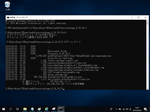
Microsoft Windows [Version 10.0.17763.107]
(c) 2018 Microsoft Corporation. All rights reserved.
C:\Windows\system32>cd \Users\user1\Downloads\lenovovantage_4.24.24.0
C:\Users\user1\Downloads\lenovovantage_4.24.24.0>dir
ドライブ C のボリューム ラベルがありません。
ボリューム シリアル番号は B2C4-4065 です
C:\Users\user1\Downloads\lenovovantage_4.24.24.0 のディレクトリ
2019/02/03 14:13 <DIR> .
2019/02/03 14:13 <DIR> ..
2019/02/03 14:12 <DIR> Deployment Guide
2019/02/03 14:12 <DIR> Discovery_4.24.24.0
2018/10/22 10:00 9,790,926 ec4d5fdd-aa12-400f-83e2-7b0ea6023eb7.devicemetadata-ms
2019/02/03 14:12 <DIR> Group Policy Settings
2018/11/26 14:42 1,298 lenovo-vantage-install.ps1
2018/01/16 21:49 1,355 LenovoIntermediateCertificate.cer
2018/11/28 10:27 600 LenovoVantage_disable_all_SystemUpdate.reg
2018/11/28 10:26 1,088 LenovoVantage_disable_automatic_SystemUpdate.reg
2018/11/28 10:35 7,070 LenovoVantage_disable_consumer_features.reg
2016/05/18 08:37 256 LSIF-disable-autoupdate.reg
2018/12/03 14:06 850 setup_vantage.bat
2018/11/26 14:28 365,728,648 SystemInterfaceFoundation.exe
2018/01/16 21:49 1,213 VerisignUniversalRootCertificate.cer
10 個のファイル 375,533,304 バイト
5 個のディレクトリ 236,240,519,168 バイトの空き領域
C:\Users\user1\Downloads\lenovovantage_4.24.24.0>setup_vantage.bat
C:\Users\user1\Downloads\lenovovantage_4.24.24.0>rem INSTALL CERTIFICATES
C:\Users\user1\Downloads\lenovovantage_4.24.24.0>certutil.exe -addstore "CA" LenovoIntermediateCertificate.cer
CA "中間証明機関"
証明書 "Symantec Class 3 SHA256 Code Signing CA - G2" がストアに追加されました。
CertUtil: -addstore コマンドは正常に完了しました。
C:\Users\user1\Downloads\lenovovantage_4.24.24.0>certutil.exe -addstore "Root" VerisignUniversalRootCertificate.cer
Root "信頼されたルート証明機関"
署名は公開キーと一致します
証明書 "VeriSign Universal Root Certification Authority" がストアに追加されました。
CertUtil: -addstore コマンドは正常に完了しました。
C:\Users\user1\Downloads\lenovovantage_4.24.24.0>rem SET POLICIES (OPTIONAL - SEE DEPLOYMENT GUIDE)
C:\Users\user1\Downloads\lenovovantage_4.24.24.0>rem regedit /s LenovoVantage_disable_consumer_features.reg
C:\Users\user1\Downloads\lenovovantage_4.24.24.0>rem regedit /s LenovoVantage_disable_automatic_SystemUpdate.reg
C:\Users\user1\Downloads\lenovovantage_4.24.24.0>rem regedit /s LenovoVantage_disable_all_SystemUpdate.reg
C:\Users\user1\Downloads\lenovovantage_4.24.24.0>rem INSTALL THE APPLICATION - LENOVO VANTAGE
C:\Users\user1\Downloads\lenovovantage_4.24.24.0>powershell -command unblock-file lenovo-vantage-install.ps1
C:\Users\user1\Downloads\lenovovantage_4.24.24.0>powershell -executionpolicy bypass -file lenovo-vantage-install.ps1
Add-AppxProvisionedPackage -Online -PackagePath .\Discovery_4.24.24.0\edbe51fb87bb441bbbeab6c29ead2032.appxbundle -LicensePath .\Discovery_4.24.24.0\edbe51fb87bb441bbbeab6c29ead2032_License1.xml -DependencyPackagePath .\Discovery_4.24.24.0\Microsoft.NET.Native.Framework.1.7_1.7.25531.0_x86__8wekyb3d8bbwe.appx,.\Discovery_4.24.24.0\Microsoft.NET.Native.Runtime.1.7_1.7.25531.0_x86__8wekyb3d8bbwe.appx,.\Discovery_4.24.24.0\Microsoft.VCLibs.140.00_14.0.26706.0_x86__8wekyb3d8bbwe.appx,.\Discovery_4.24.24.0\Microsoft.Services.Store.Engagement_10.0.18101.0_x86__8wekyb3d8bbwe.appx
Path :
Online : True
RestartNeeded : False
C:\Users\user1\Downloads\lenovovantage_4.24.24.0>rem INSTALL LSIF (latest version can always be downloaded from https://filedownload.lenovo.com/enm/sift/core/SystemInterfaceFoundation.exe)
C:\Users\user1\Downloads\lenovovantage_4.24.24.0>SystemInterfaceFoundation.exe /verysilent /NORESTART /type=installpackageswithreboot
C:\Users\user1\Downloads\lenovovantage_4.24.24.0>rem MUST REBOOT TO COMPLETE THE INSTALLATION
C:\Users\user1\Downloads\lenovovantage_4.24.24.0>shutdown /r /t 0
5.再起動するとLenovo Vantageがインストールされているため、起動してパッチをダウンロード、適用する。
X240にぴったりなブルーライトカットのフィルターとしておすすめなのがこちらの製品。
使ってみたところ、液晶サイズとちょうどよい。
Mini-Displayportが1つあるためMini-Displayport to VGAの変換コネクタが必要だ。
しかしiiyama ProLite E2607WSでは1920x1200までの解像度が表示できるがWindows標準の機能であるデスクトップを右クリック→画面の解像度からは1920x1080までしか設定できない。
しかも画面表示が大きく左にずれてしまい画面がすべて表示されない状況になってしまう。(ディスプレイの設定より水平位置を調整してもすべて表示できないほど)
ところがHelixのグラフィックチップはIntel製のためintelのグラフィック設定変更から1920x1080の設定を追加することで正しい解像度で画面をすべて表示させることが可能。
(残念ながらE2607WSは最大1920x1200だがHelixのグラフィック性能では1920x1080までが限界)
